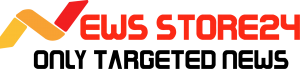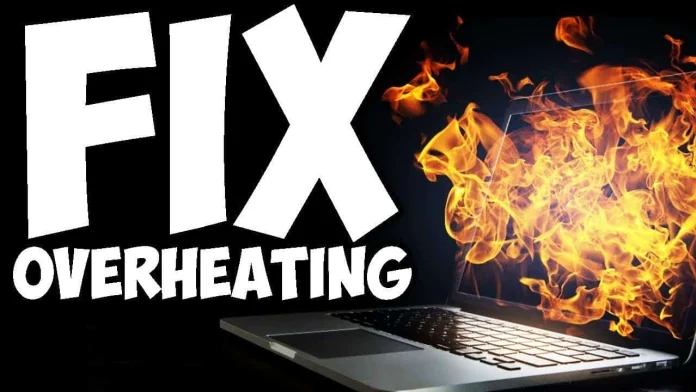Now that summer has arrived, give these five fantastic suggestions a try if your laptop is overheating. By following these suggestions, you can significantly improve your laptop’s performance and solve the heating issue. This issue can be resolved with thermal paste and a cooling pad.
These days, the temperature is steadily rising, and laptop overheating during the summer is very typical. However, the laptop’s performance can be significantly impacted by extreme overheating, and occasionally it can even result in significant equipment damage. You shouldn’t be concerned if your laptop is also overheating in this scenario. We’re going to provide you with some original and useful advice today that will help you keep your laptop cool. Let’s discuss five of these top suggestions.
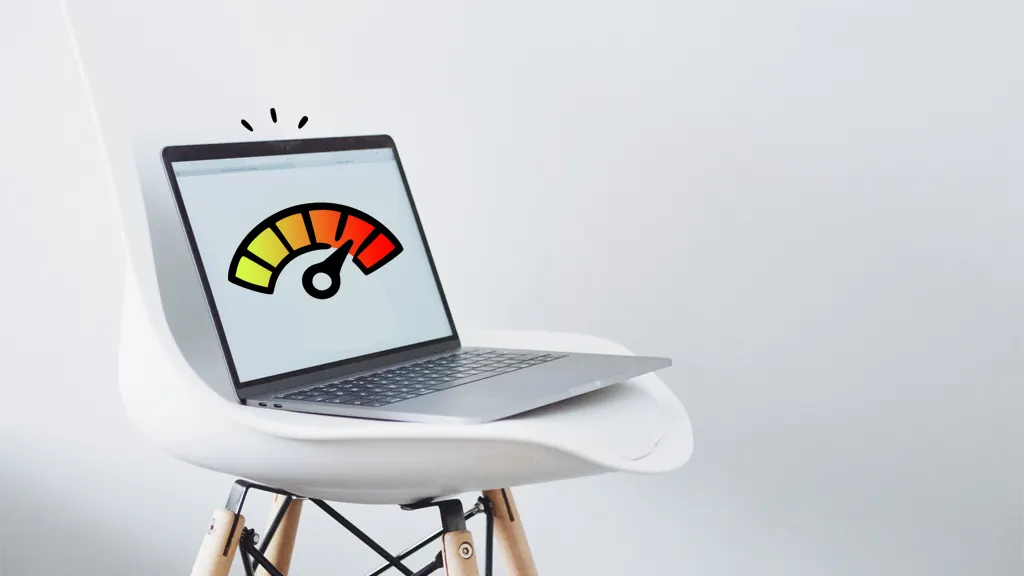
Hold the laptop parallel to the exhaust.
Even now, the majority of us begin working by positioning our laptops so that the exhaust vent, which is where hot air exits, is blocked. This is not a good idea at all. Make sure there are no obstructions in front of the laptop’s exhaust. Keep the exhaust at least 6 to 8 inches from the wall if it is located in the back. Maintaining the laptop by the exhaust will prevent excessive heating and continue to improve performance.
Apply a cooling pad.
You can also place an aluminum tray or foil sheet underneath the laptop to keep it cool throughout the summer. It keeps the laptop cool by swiftly absorbing heat. In addition, you can keep your laptop cool by using a cooling pad. These days, there are a variety of cooling pad models on the market that have additional fans built in to improve airflow and keep the laptop cool.
Update the drivers and BIOS.
It may surprise you to learn that outdated BIOS and system drivers can also occasionally be the cause of overheating. Therefore, to ensure that the fan operates correctly and the processor does not overheat, update the BIOS and graphics drivers on time.

Replace the thermal paste.
Let us inform you that the laptop has thermal paste between the processor and the heat sink. This paste dries out with time and can drastically lessen the cooling effect. If your laptop is between two and three years old, you should surely go to the service center once to have the thermal paste replaced. In addition to enhancing the laptop’s performance, this will help keep it from overheating.
Additionally, adjust the power settings.
In addition, you may improve performance and prevent excessive heating by adjusting the laptop’s power settings. To do this, navigate to Control Panel > Power Options on your laptop and choose Balanced Mode or Battery Saver Mode. This will ensure that the laptop uses the least amount of power possible and doesn’t overheat. In addition, you can prevent the laptop from overheating by restricting the maximum processor state to 80 to 90 percent by heading to Processor Power Management.
Read More: Google Pixel 9a vs Samsung S24 FE: Which One’s Better?

| Join Our Group For All Information And Update, Also Follow me For Latest Information | |
| Facebook Page | Click Here |
| Click Here | |
| Click Here | |