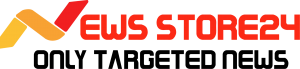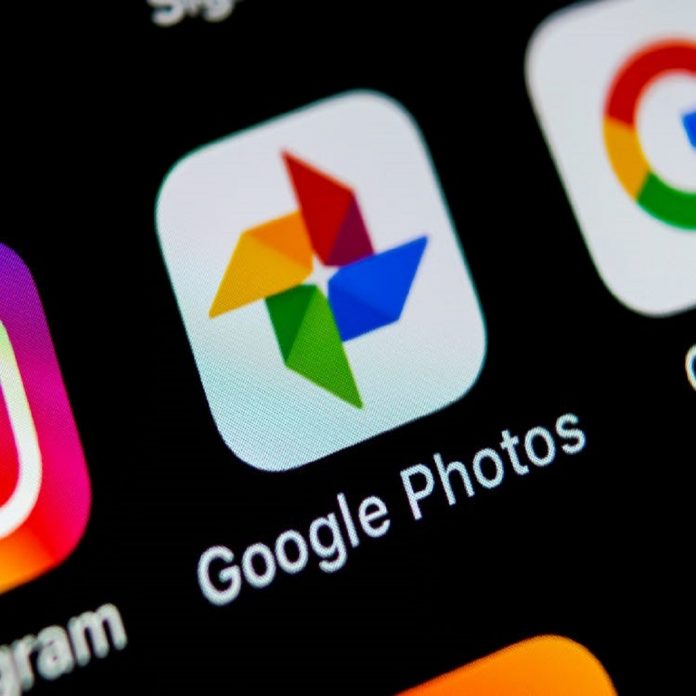At the end of this month, Google Photos users will no longer have access to the free storage they’ve had for the past few years. Last year, Google announced that the unlimited free photo backup on Google Photos will be discontinued. After June 1, 2021, you won’t be able to use Google Photos cloud storage to backup and store unlimited “high quality” photos for free. Users would have to choose between using Google’s default 15GB of free cloud storage or paying for a Google One account to get cloud storage for Photos. Google has removed the free use tier for images up to a certain resolution, and now all photo uploads will count against cloud storage space usage. Given that people are about to start paying for Google Photos storage, we’ll show you how to save all of your Google Photos to your PC or Mac so you don’t miss any of your priceless memories when Google’s move takes effect.
There are now a few options for downloading all of your Google Photos from Google’s cloud backup. Since everyone’s library is different in terms of size, organization, and what the user intends to do with the photos, the methods listed below may have different approaches that serve different people. Users can import images from Google Photos (photos.google.com) one at a time, which is the most straightforward method. Although this is a time-consuming process, it is regarded as one of the most authentic and personalized approaches in the event that users do not want to download each and every image on Google Photos. Users must go to photos.google.com, log in to their Google account, open a picture, click the three-dot menu in the top right corner, and then click download. Users can also choose several images and download them all at once. When you download several images at the same time, they will be compressed into a single zip file.
Users who have organized their Google Photos into folders can also download the pre-sorted collections by album. Users can view their entire set by selecting View All Albums from the albums tab. Click on a specific album > select the three-dot menu in the top right corner of the page > select “download everything.” This will compress the files once more and create a new zip file.
ALSO CHECK: Get a tremendous discount with 1mg Coupon Code and Fernsnpetals Vouchers
Now let’s look at how to import all of your Google Photos at once. Google Takeout is the quickest way to back up all of your Google Photos. Google Takeout is a tool that allows users to export all of their saved data from Google apps such as Keep Notes, Mail messages, Chrome history, and more. Users must go to takeout.google.com > log in to their Google account > Create a New Export to download all images through Google Takeout. Now, when you click ‘Create a New Export,’ a list of checkboxes will appear, allowing you to pick the Google services content you want to download. Deselect all but Google Photos or press ‘deselect everything’ under the ‘select data to include’ tab if you only want to download photos, then select Google Photos from the list. If you check the Google Photos box, your picture library will be downloaded as well. Alternatively, if you choose “all photo albums included” from the drop-down menu, a pop-up window will appear, allowing you to select or deselect individual albums in your library as well as entire years. After you’ve made your album selections, click OK > Next Step. This will present you with a number of export options.
Users can choose to receive a download connection via email from the ‘Delivery Method’ drop-down menu. The data can also be transferred to another cloud platform such as Dropbox, OneDrive, or Box. Users can also choose between one-time and periodic exports, as well as the file form they like. There’s also the option to set the maximum file size for downloads. If the total data is 12GB and the maximum size of the download is 1GB, Google will submit 12 separate download links for each 1GB file. After that, users must click “Create Export,” which will prompt Google to display a message stating, “Google is making a copy of files from Google Photos.”After that, Google will begin making your backup and give you download links as soon as it is complete. It takes anywhere from a few minutes to several hours in most cases.